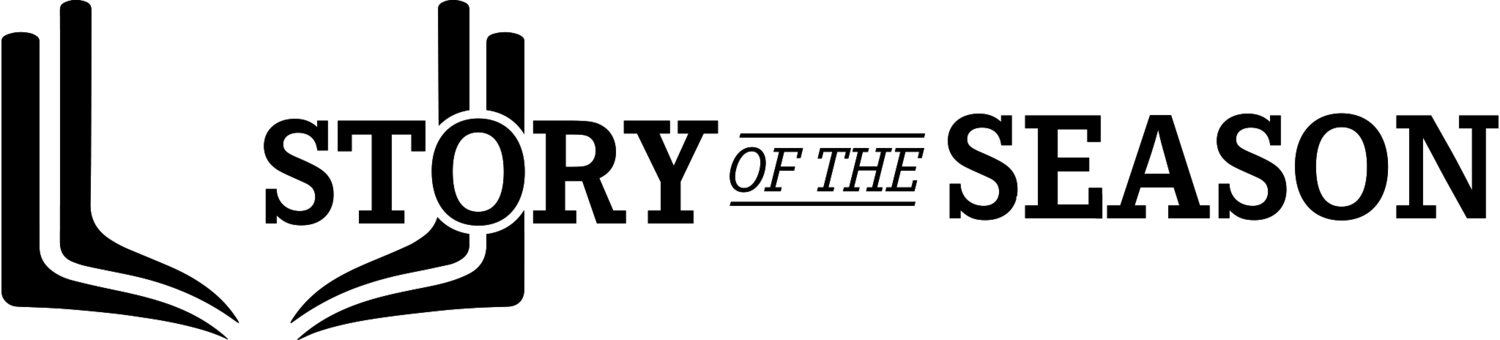Designing Your Media Guide
Designing your media guide doesn’t have to be an overwhelming task. Depending on your skill level and budget you will want to design your media guide in either Adobe InDesign or Canva. As you design, choose colors and fonts that are consistent with your school and team. Keep page designs simple without cramming too much on the page. Print and digital may have differing design requirements like QR codes or bigger font sizes. When setting up your pages remember that the most important info should be readable and digestible. Be sure to prioritize the must have pages like rosters, coach bios and game schedules. If you don’t want to design your media guide from scratch - check out our free InDesign media guide template that includes editing how-to’s and quick explainer videos.
Getting Started
This is where the real work begins and the ink hits the page. By now you have decided the pages you’d like to include, collected the necessary content and are ready to start.
The most important content (discussed in Chapter 2) such as rosters, team photos, coaches info, game schedules etc. should all be placed in the front so it is easily accessible. If you are covering the entire program with Varsity, JV and Freshmen you will most likely have a section of pages dedicated to each team.
In this chapter we will go over which design software will be the best fit for you. Then we will break down the best practices for designing your media guide pages. We also have how-to guides for the essential pages in your media guide like rosters, coaches bios, game schedule and more. By reading this section you will understand how to design pages that look professional, cohesive and provide the necessary information about your team.
Design Softwares and Tools
Anyone can design a beautiful media guide even with limited to no experience. Not all design software is costly or complicated. Below we have chosen two of the best design software options that are worth your time and money.
1. Adobe InDesign - Advanced paid application with all the features and more
Cons:
Can be overwhelming and complicated for first time users
Requires $20 monthly subscription after free trial
Need to download application from Adobe
Pros:
Industry standard for desktop publishing
Tons of features and tools
Can view pages as spreads
Anyone with Indesign app can edit the file
Easy to pass file down after the season
7 day free trial
2. Canva - Simple to use free website with all the essentials
Cons:
Single page view only (no spreads)
Limited features and design possibilities
Some assets and templates require a paid subscription
Pros:
Free online design software
Very user friendly
Free asset library and templates
Can collaborate simultaneously
Files are stored online, easy to pass down after season
There are many desktop publishing applications that offer similar features and benefits to the ones above. Feel free to find other applications or use the one you are most comfortable with. We strongly discourage using Google Docs or Microsoft Word. They are very difficult to design in. Those applications were made for text based documents and struggle to properly display images and other visual design elements. While known by most universally, they cause headaches once you begin to create more elaborate page designs.
Best Practices
Your main goal when designing your media guide is for the pages to be easy to read and cohesive. This requires some extra thought with text, colors and sizing. There are a few key things to remember when designing that will help your pages look professional and cohesive. Here are our best practices for ensuring your pages are readable and look great!
Colors - Choose to use only 2-3 colors per page. Color will really make your media guide come to life but too much makes it difficult to read. Just make sure there is enough contrast in color between the text and the background so you can read the text.
Fonts - No more than 2 fonts per page. Keep text easy to read by using simple fonts. Use bolding to denote titles and subtitles. Keep in mind the type of media guide that you are designing. For print media guides 10pt -12pt font is typical but for a digital media guide that is being read on your phone or computer you will want to increase the font size to 14pt -16pt for readability.
Branding - Use the same logos and colors that your school or team uses. It should look like the media guide is made by your athletics department.
Ditch the Clutter - Resist the urge to pack your pages with text and photos. Keep your elements spaced out from one another. Make sure each paragraph, photo, title has room to breathe and be identified.
Consistency - Make it easy for yourself and for the reader, stay consistent. Keep all your body paragraphs the same size font, keep your titles the same format, keep the shapes of your photos the same. Staying consistent with your design work gives you guidelines to work within and creates a cohesiveness across all of your pages.
Hyper Linking - Hyperlinking is great in a PDF as it allows you to simply click on a link or a word and immediately be directed to a new website. PDFs will automatically make a URL link that is fully typed out “live” or “clickable”. Just make sure that your URL is spelled correctly, if not it will not bring you to the website. If you would like text to be clickable, For example: “CLICK HERE FOR TEAM DINNER SIGN UP”, you will need to use a hyperlinking feature on your design site. InDesign, Canva, Adobe Acrobat all have tools to support hyperlinking.
QR Codes - QR Codes are a great way to bring interactivity to a print media guide. Any content like videos, websites, photos that are accessible with a web link can be accessed with a QR Code. We recommend using Adobe’s free QR Code generator linked here. Simply paste in your link that you would like people to be directed to and then put that QR Code image on the page. Be sure to tell readers what the QR Code links to. The QR Code should be placed in a corner or bottom of the page out of the main line of sight. Your main emphasis in a print media guide should be the printed content first then the digital second.